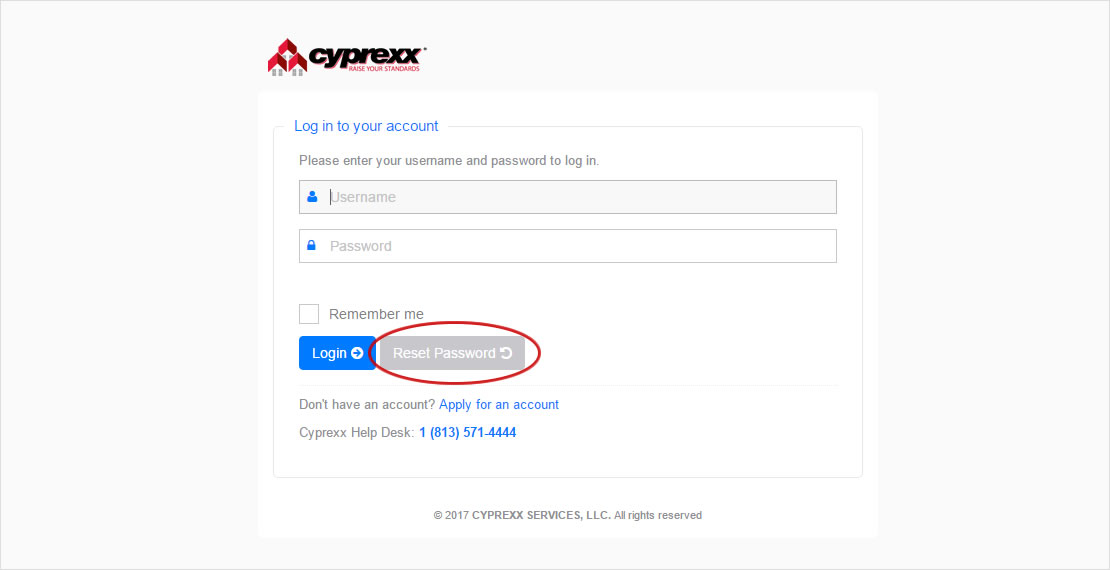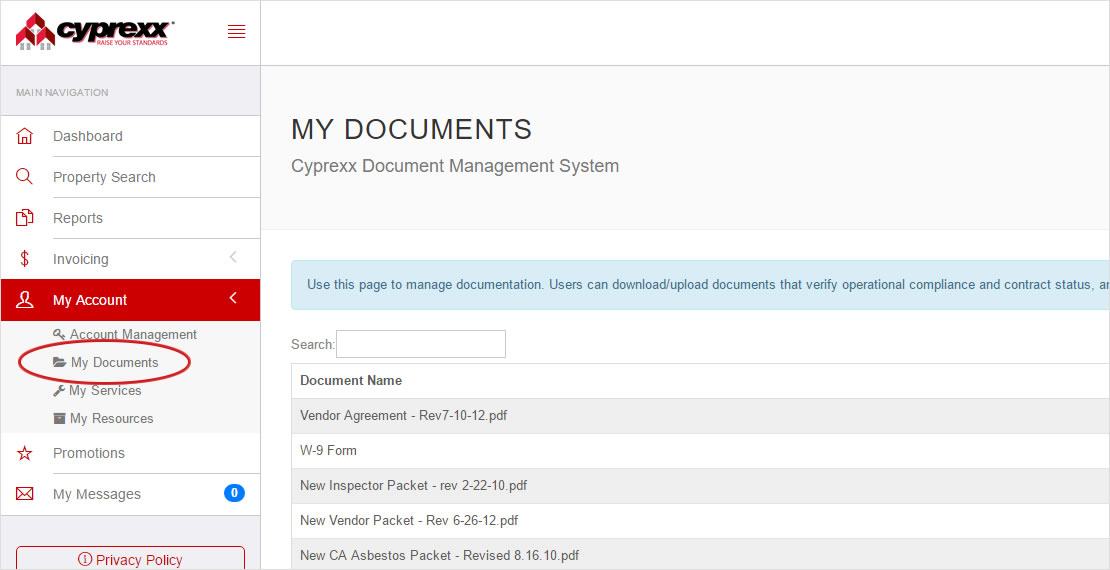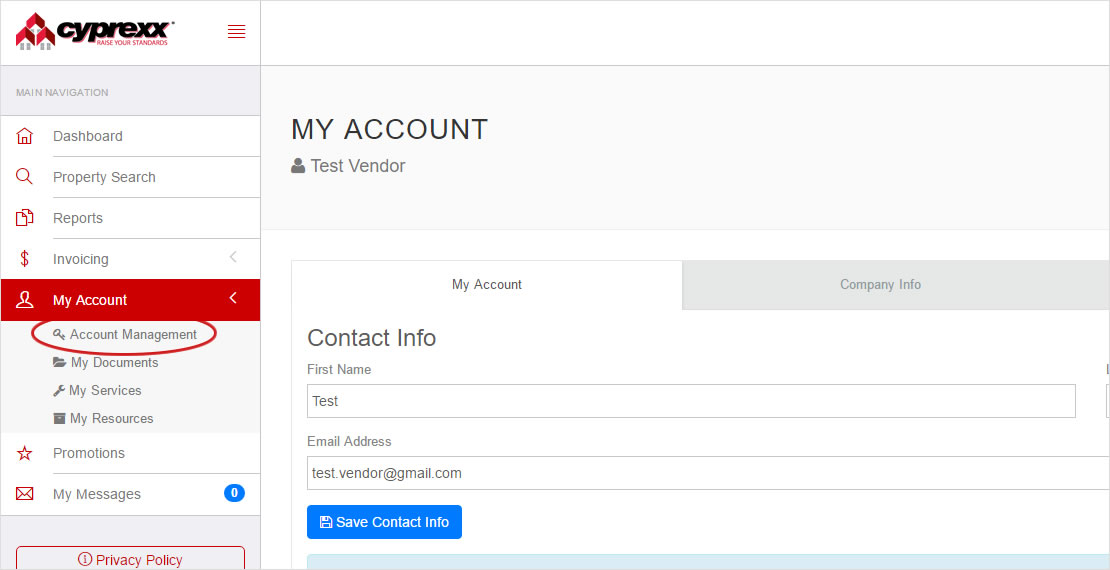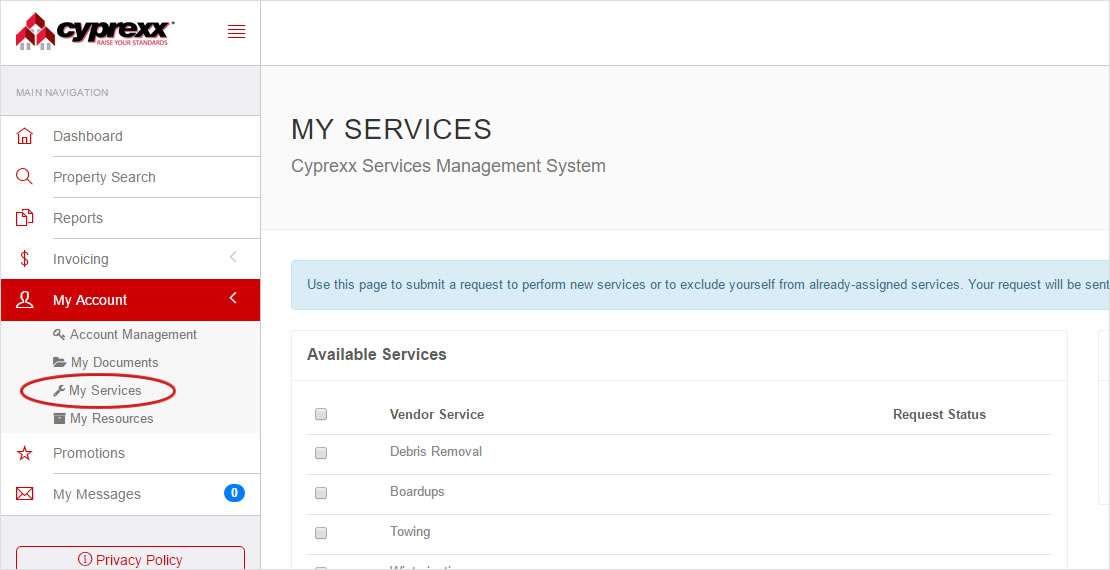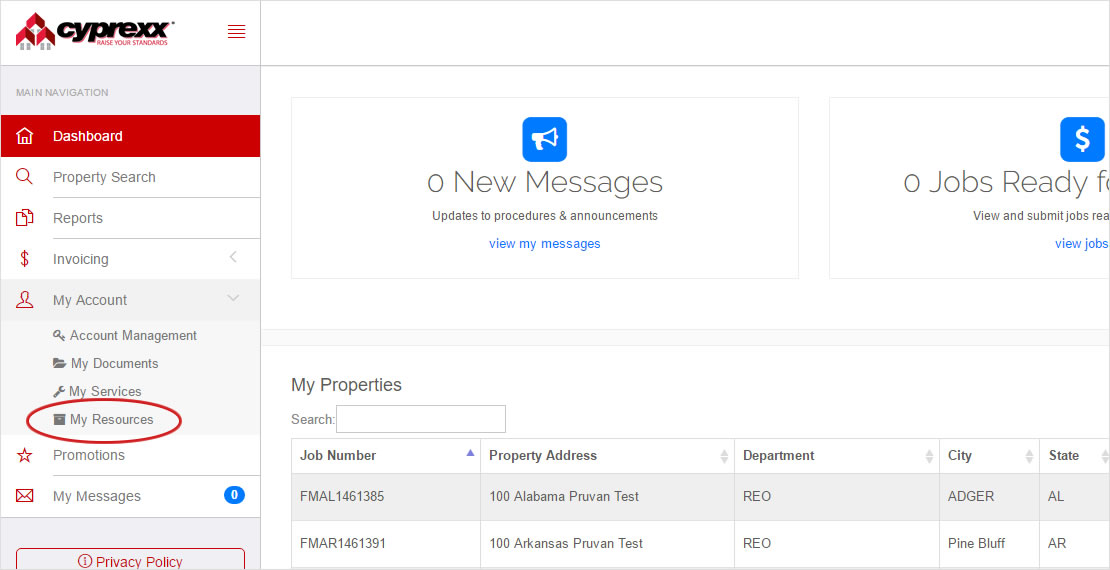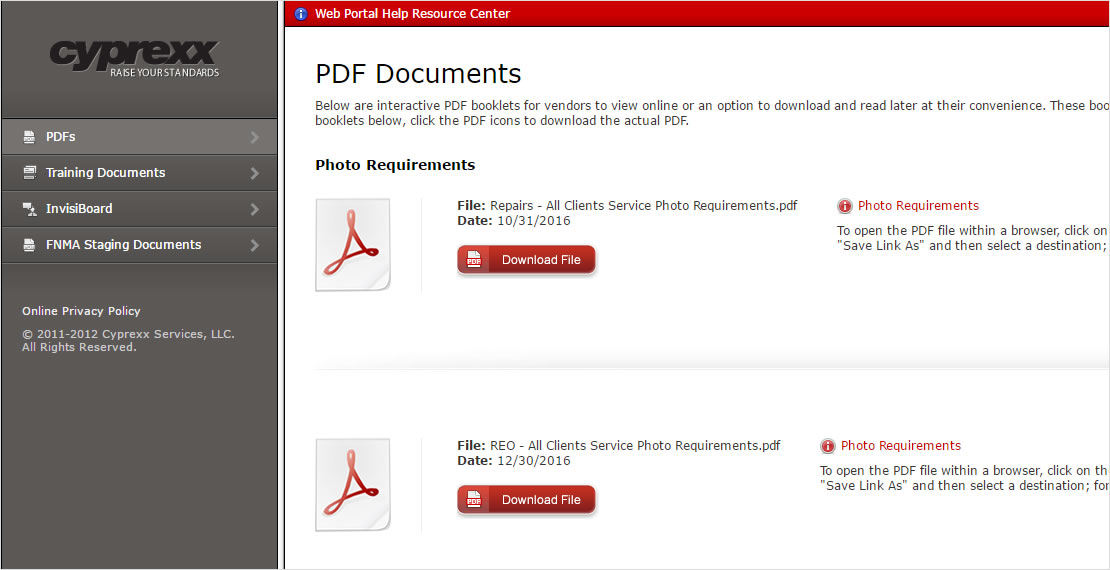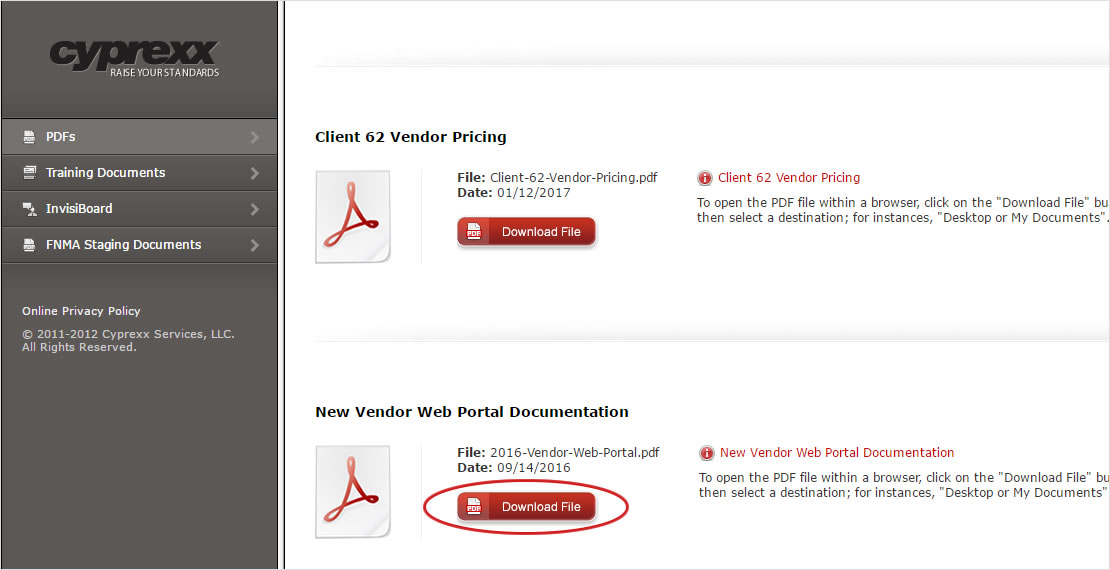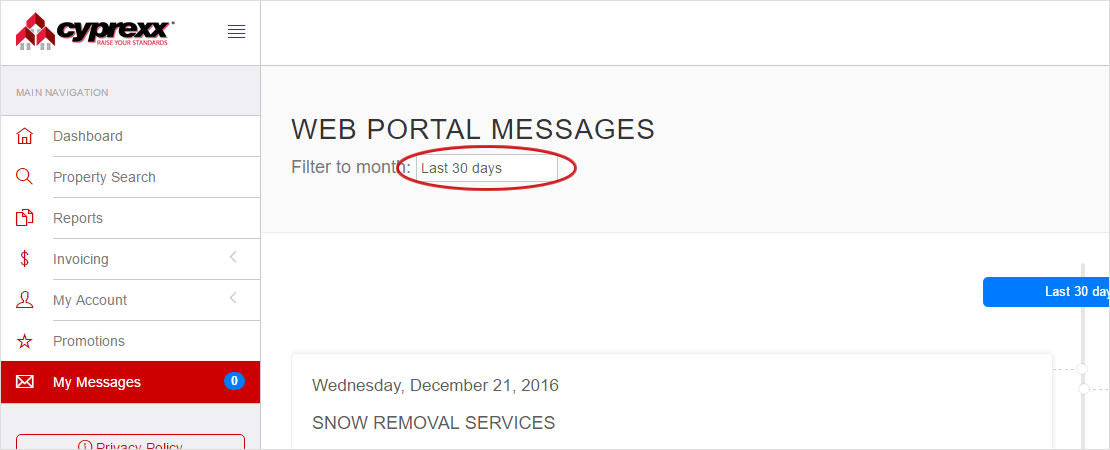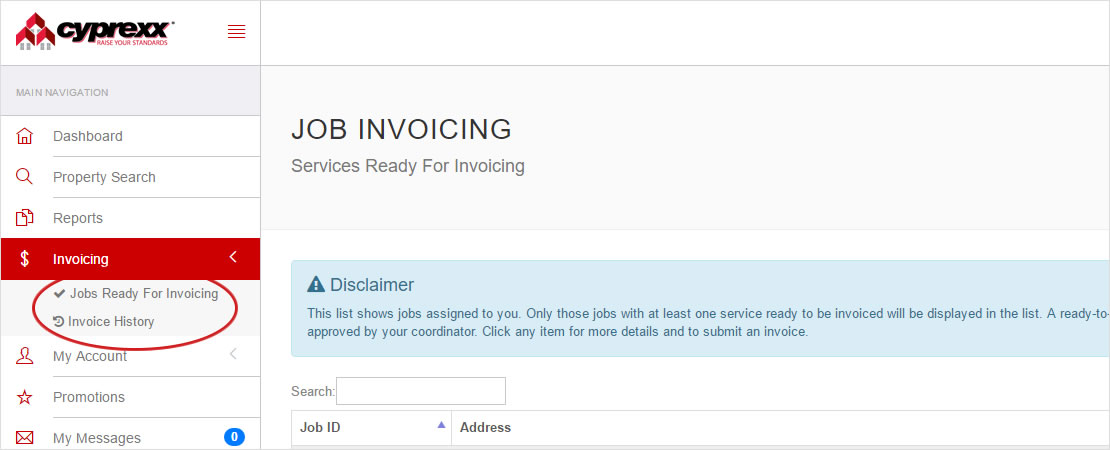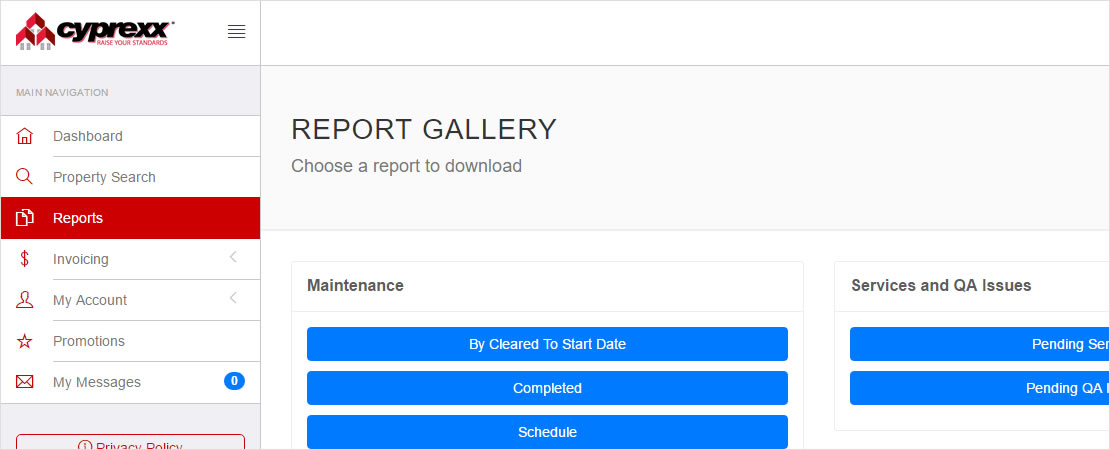Vendor FAQs
You Have Questions, We have AnswersGeneral Questions (3)
Get the basics on becoming a Cyprexx Vendor.
What is required to apply to become a Cyprexx Vendor?
How long does it take to hear back from Cyprexx after I submit my application?
Where can I obtain a price list for services?
Account Management (5)
Learn how to manage your vendor account.
I forgot my password, how do I reset it?
How do I review the documents submitted to vendor support?
How do I update my contact information?
How do I update the services my company offers?
I need a refresher on some of the information provided to me when I first became a vendor, where can I find some reference material?
Navigating The Web Portal (7)
Get detailed explanations of how to utilize the vendor Web Portal.
How do I login to The Cyprexx Web Portal?
Users can access the Cyprexx Web Portal by logging in at www.cyprexx.com or by using the following link: https://portal.cyprexx.com.
What Browsers are compatible?
How do I find my way around The Cyprexx Web Portal or upload photos?
Are there any deals available through Cyprexx?
How do I check any general servicing messages from Cyprexx?
How do I submit an invoice or check on a submitted invoice, and how can I see what invoices were paid on checks that I receive?
How do I get information on jobs I previously completed, or my upcoming and pending jobs?
What size photos should I upload?
What is my username and password?
Further Assistance (6)
Discover answers to more nuanced questions.